How to Turn Off iOS 26’s Full‑Screen Screenshot Previews
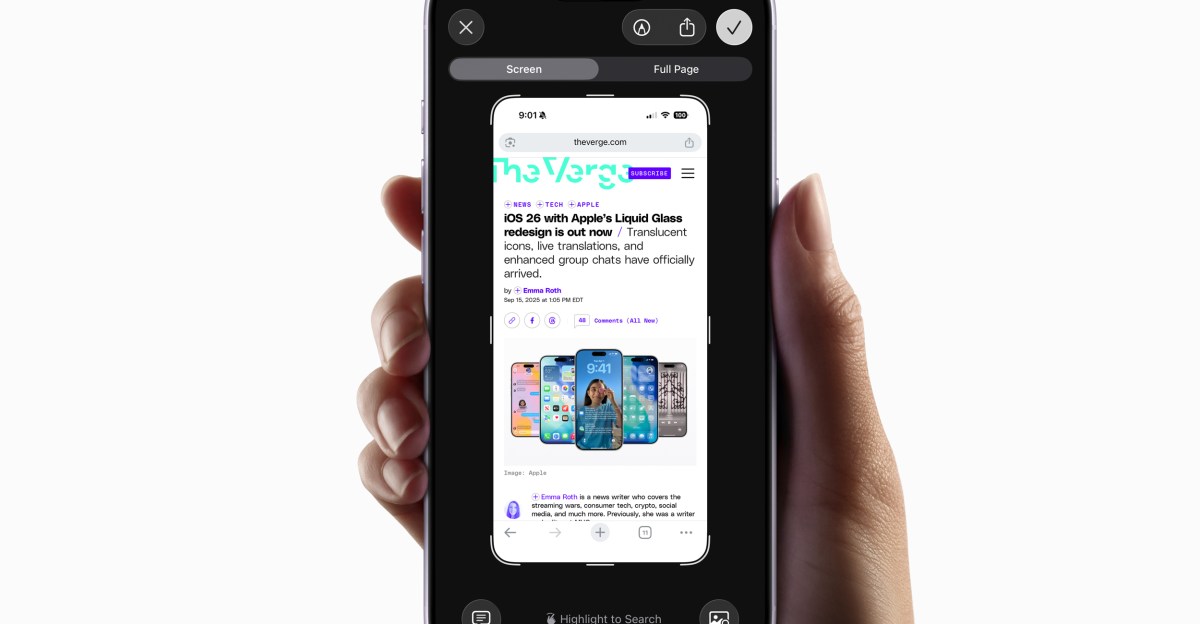
Key Points
- iOS 26 changes screenshots to open in a full‑screen preview.
- The new view replaces the older temporary thumbnail in the lower‑left corner.
- Users can disable the full‑screen preview via Settings → General → Screen Capture.
- Turning off the toggle restores the unobtrusive thumbnail while keeping editing tools.
- The screenshot interface still offers cropping, annotation, Google search, Apple Intelligence, and ChatGPT assistance.
- Webpage captures include options for visible‑area or full‑page screenshots.
Apple’s iOS 26 update makes screenshots open in a full‑screen preview that dominates the display, replacing the older temporary thumbnail in the lower‑left corner. Users who prefer the unobtrusive thumbnail can disable the new behavior in Settings by navigating to General → Screen Capture and turning off the Full‑Screen Previews toggle. The preview still offers quick tools such as cropping, annotation, Google image search, Apple Intelligence, and ChatGPT assistance, but the thumbnail can be restored for a less intrusive experience.
Background on the iOS 26 Screenshot Change
With the release of iOS 26, Apple introduced a new default behavior for screenshots. Instead of shrinking into a small thumbnail that appears in the lower‑left corner of the screen, screenshots now automatically expand to a full‑screen preview. The change gives immediate access to a suite of editing tools, but many users find the full‑screen view overly dominant.
Why Users May Want to Revert
The full‑screen preview can obscure the underlying app or content, making it harder to continue work after taking a screenshot. Those accustomed to the older thumbnail approach prefer the brief, unobtrusive preview that allowed a quick glance without interrupting the workflow.
Steps to Disable Full‑Screen Previews
Apple provides a simple toggle to return to the previous thumbnail behavior:
- Open the Settings app on the iPhone.
- Navigate to General > Screen Capture.
- Locate the Full‑Screen Previews toggle at the top of the page.
- Turn the toggle off. According to iOS, disabling this option will “display screenshots in full view instead of showing a temporary thumbnail in the lower‑left corner,” restoring the older, less obtrusive thumbnail.
What Remains Available After Disabling
Turning off the full‑screen preview does not eliminate the screenshot editing interface. After a screenshot is taken, users can still tap the temporary thumbnail to bring back the screenshot tools. These tools include:
- Crop and annotation features.
- Google image search for similar pictures.
- Apple Intelligence for contextual insights.
- ChatGPT integration for detailed explanations of screenshot content.
- Text summarization capabilities.
When capturing a webpage, the interface also offers options to capture only the visible portion or the entire page.
Conclusion
iOS 26’s full‑screen screenshot preview offers powerful editing conveniences but may disrupt the user experience for those who favor a subtle thumbnail. Apple’s Settings toggle provides a quick way to revert to the traditional preview style while retaining all the advanced tools that accompany a screenshot.