How to Troubleshoot Common Smart Home and Security Device Issues
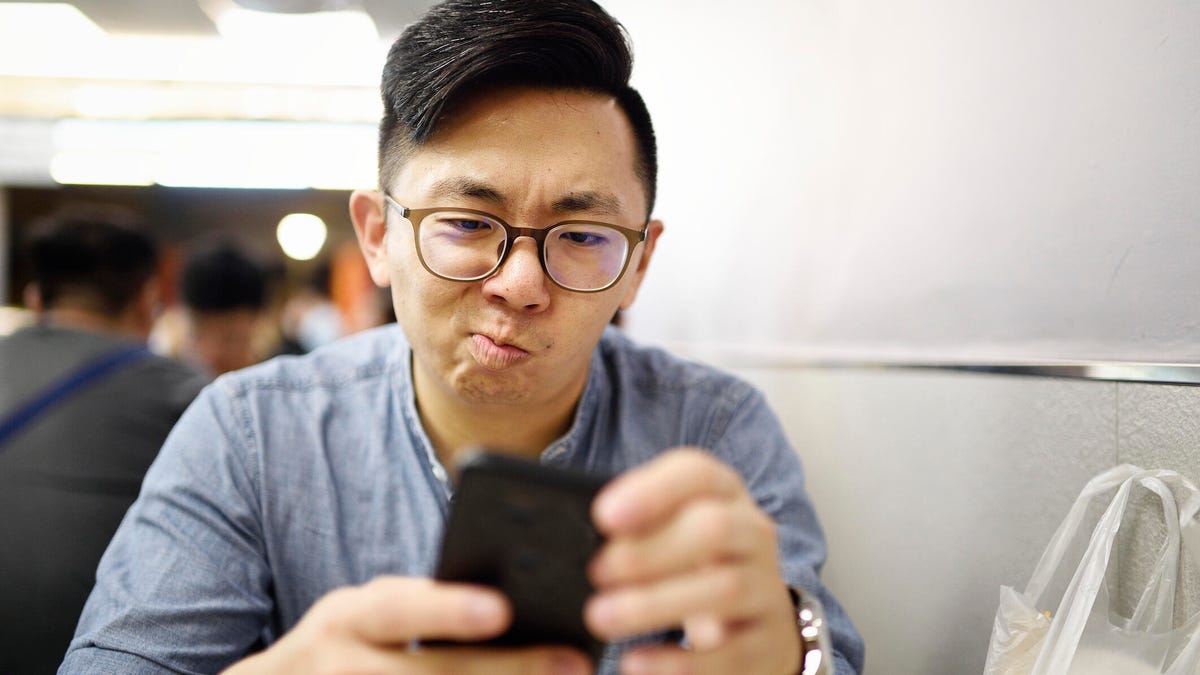
Key Points
- Power cycle all devices, apps, and the Wi‑Fi router for a fresh start.
- Check and install any pending firmware updates via the home app.
- Remove and re‑add devices in the app to reset connections.
- Confirm which features are supported on your chosen platform (e.g., Echo Show vs. Alexa app).
- Monitor battery levels and use the correct charger for battery‑powered devices.
- Identify which advanced features require a subscription before use.
- Ensure devices are on the appropriate Wi‑Fi band and consider a mesh router for better coverage.
Smart home devices are easier than ever to install, but users still face connection glitches, firmware hiccups, battery surprises, and feature limitations. A systematic approach—power cycling all equipment, checking for firmware updates, resetting the app’s device list, and verifying Wi‑Fi band compatibility—often resolves most problems. Users should also monitor battery health, recognize that some advanced features require subscriptions, and be aware of platform-specific capabilities that may not be supported across all apps. Following these steps can restore functionality and improve the overall smart home experience.
Start with a Full Reboot
Even the simplest devices benefit from a complete power cycle. Turn off the smart device, unplug it if possible, close the controlling app, and restart your smartphone or tablet. Rebooting the Wi‑Fi router ensures the network itself gets a fresh start. This “turn it off and on again” routine clears bugs, re‑establishes connections, and often resolves issues that appear after initial setup.
Check for Firmware Updates
Firmware is the software that runs inside each device. Updates can fix bugs, improve performance, and unlock new capabilities. Most devices require manual permission to download updates, so open the home app’s settings or device‑management section and look for a firmware check. Allow any pending updates to install, then let the device reboot. Until updates finish, some features may not work correctly.
Reset the App’s Device List
If a device isn’t connecting or a camera feed keeps dropping, try removing the device from the app and adding it again. This “forget and re‑add” process acts as a soft reset, forcing the app to re‑discover the device and re‑establish communication.
Understand Platform Limitations
Not every feature works across all smart‑home platforms. For example, an Amazon Echo Show may display video from certain security cameras, while the Alexa app itself does not. Likewise, Matter‑enabled smart locks might offer geofencing or automatic locking only through their native apps, not when linked to Apple Home. Users should verify which interactions are supported on their chosen platform.
Monitor Battery Health‑Check
Battery‑powered devices such as Ring’s Battery Doorbell Pro can operate for months, but frequent activations can deplete charge faster than expected. Check battery status in the device’s app section and ensure the proper charger and adapter are used. A low‑battery device may appear unresponsive or fail to connect.
Be Aware of Subscription‑Only Features
Some advanced capabilities, like Blink’s person‑detection AI, are locked behind a paid subscription. Before purchasing or testing a feature, confirm whether it requires a subscription or a free trial. Many home‑security cameras and systems place AI detection, cloud storage, and professional monitoring behind a paywall.
Verify Wi‑Fi Band and Router Placement
Smart devices often rely on a 2.4 GHz Wi‑Fi band, though some can use the faster 5 GHz band. If a device repeatedly drops its connection, move it closer to the router or consider a mesh Wi‑Fi system or extender to improve coverage. Switching bands or enhancing signal strength can resolve many connectivity problems.
Overall Best Practices
Combining these steps—especially a full reboot, firmware check, and Wi‑Fi verification—covers the majority of common smart‑home frustrations. Users who follow this systematic approach can enjoy smoother operation, longer battery life, and clearer expectations around feature availability.