Google Photos Introduces Conversational Editing for Voice‑Guided Photo Enhancements
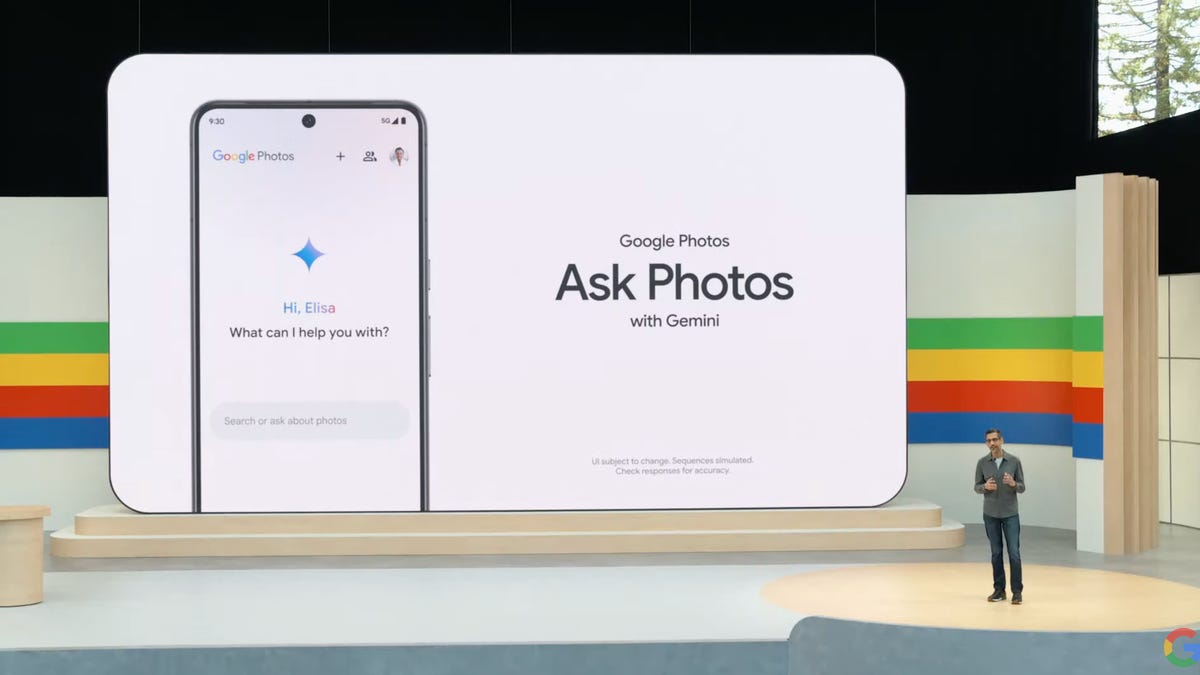
Key Points
- Conversational editing lets users edit photos by typing or speaking natural‑language commands.
- Initially exclusive to the Pixel lineup, the feature is now expanding to more Android devices.
- Eligibility requires U.S. residence, English (US) language setting, Face Groups, and location estimates.
- Commands range from precise adjustments (e.g., increase saturation) to creative reimaginations (e.g., turn ground into a pond).
- Users can control data access and enable or disable Gemini‑powered features through the app’s settings.
Google Photos has rolled out a new conversational editing feature that lets users modify images by typing or speaking commands. Initially limited to the Pixel lineup, the tool now reaches a broader set of Android devices. Eligible users—18 or older, located in the United States, with English (US) language settings, Face Groups, and location estimates enabled—can ask the app to make specific adjustments such as increasing saturation or to reimagine scenes entirely. Settings allow users to manage Gemini‑powered features and control data access.
What Is Conversational Editing?
Conversational editing is a feature in Google Photos that uses AI to edit photos based on natural‑language input. Users can type a command or speak a request, and the system applies the requested changes without the need to navigate traditional editing tools.
Eligibility and Availability
The feature is being rolled out to eligible Android users. To qualify, a user must be at least 18 years old, reside in the United States, have their Google Account language set to English (United States), have Face Groups turned on, and have location estimates enabled. Even when these criteria are met, the feature may not appear immediately because it is not yet available in all regions.
How It Works
Once activated, users can give a range of instructions. Simple, specific edits include commands like “Increase the saturation by 100%” or “Brighten the sky.” More creative requests let the AI reimagine the scene, for example “Make the ground into a calm pond.” Broad prompts such as “Make this photo look better” also trigger a general enhancement.
Example prompts demonstrated in the rollout include:
- "Give the cat a top hat"
- "Make the ground dark red"
- "Turn the ground into a calm pond"
Customization and Controls
Users can fine‑tune the Gemini features that power conversational editing. In the Google Photos app, tapping the profile photo, then Photo settings, and finally Gemini Features provides access to toggles. The “Allow us to access your queries” switch lets users decide whether Google can store the spoken or typed requests. Individual Gemini‑powered tools—such as memories, Help me title, or conversational editing—can be disabled separately or all together.
Any personal identifiers that the app has learned—like who is a friend, parent, sibling, or partner—are managed in the Remember List, giving users additional privacy oversight.